C3rd
Package manager for CygWin
Posted: 8 Jan 2025, 10:31am - WednesdayFor a more convenient installer, you may want to use apt-cyg as your package manager. Its syntax similar to apt-get, which is a plus. For this, follow the above steps and then use Cygwin Bash for the following steps
wget https://raw.githubusercontent.com/transcode-open/apt-cyg/master/apt-cyg
chmod +x apt-cyg
mv apt-cyg /usr/local/bin
Now that apt-cyg is installed. Here are few examples of installing some packages
apt-cyg install nano
Ref: https://stackoverflow.com/questions/9260014/how-do-i-install-cygwin-components-from-the-command-line
VM: Resize Partition on a running system
Posted: 20 Sep 2021, 22:09pm - MondayI was stuck for a while how to resize a running partition in my VM. Been searching for answers and all answers are quite long except this one:
root@silex5:~# df -h
Filesystem Size Used Avail Use% Mounted on
udev 3.9G 0 3.9G 0% /dev
tmpfs 798M 1.1M 797M 1% /run
/dev/sda2 49G 32G 15G 69% /
tmpfs 3.9G 0 3.9G 0% /dev/shm
tmpfs 5.0M 0 5.0M 0% /run/lock
tmpfs 3.9G 0 3.9G 0% /sys/fs/cgroup
/dev/loop0 100M 100M 0 100% /snap/core/11420
/dev/loop1 18M 18M 0 100% /snap/pdftk/9
/dev/loop2 100M 100M 0 100% /snap/core/11606
tmpfs 798M 0 798M 0% /run/user/1011
root@silex5:~# growpart /dev/sda 2
CHANGED: partition=2 start=4096 old: size=104851456 end=104855552 new: size=251654111,end=251658207
root@silex5:~# resize2fs /dev/sda2
resize2fs 1.44.1 (24-Mar-2018)
Filesystem at /dev/sda2 is mounted on /; on-line resizing required
old_desc_blocks = 7, new_desc_blocks = 15
The filesystem on /dev/sda2 is now 31456763 (4k) blocks long.
root@silex5:~# df -h
Filesystem Size Used Avail Use% Mounted on
udev 3.9G 0 3.9G 0% /dev
tmpfs 798M 1.1M 797M 1% /run
/dev/sda2 118G 32G 81G 29% /
tmpfs 3.9G 0 3.9G 0% /dev/shm
tmpfs 5.0M 0 5.0M 0% /run/lock
tmpfs 3.9G 0 3.9G 0% /sys/fs/cgroup
/dev/loop0 100M 100M 0 100% /snap/core/11420
/dev/loop1 18M 18M 0 100% /snap/pdftk/9
/dev/loop2 100M 100M 0 100% /snap/core/11606
tmpfs 798M 0 798M 0% /run/user/1011
root@silex5:~# reboot
Reference: https://unix.stackexchange.com/questions/137482/how-to-to-resize-an-ext4-partition-from-the-command-line
GitLab: docker DNS issue and container already in use
Posted: 6 May 2020, 21:46pm - WednesdayI decided to create another stage to test our API in GitLab CI runner using postman/newman. I made it work but there are issues from time to time like DNS issue and "container already in use" (see screenshot below). The common error that occurs most of the time is the DNS issue.

In my various experiments, I managed to resolve the `container already in use` issue by adding the container name with commit ID from gitlab.


However, since I implemented the commit ID on the container, the DNS issue reduced from 8/10 fails to 2/10 fails. It still fail time to time, its not perfect but for now its tolerable. I hope there's a better solution.

CentOS / RHEL 7 : How to create custom daemon service
Posted: 25 Jul 2018, 13:08pm - Wednesday# vi /root/firewalld.sh #!/bin/bash iptables -F iptables -LThen make this executable...
chmox u+x /root/firewalld.shthen you need to create the daemon service
# vi /etc/systemd/system/sample.service [Unit] Description=Description for sample script goes here After=network.target [Service] Type=simple ExecStart=/root/firewalld.sh TimeoutStartSec=0 [Install] WantedBy=default.targetdefinitions:
After= : If the script needs any other system facilities (networking, etc), modify the [Unit] section to include appropriate After=, Wants=, or Requires= directives. Type= : Switch Type=simple for Type=idle in the [Service] section to delay execution of the script until all other jobs are dispatched WantedBy= : target to run the sample script inthen cast the commands below:
# systemctl daemon-reload # systemctl enable sample.service # systemctl start sample.service # systemctl rebootafter rebooting, your script should be executed. Reference: https://www.thegeekdiary.com/centos-rhel-7-how-to-make-custom-script-to-run-automatically-during-boot/
Centos 6.2: PHP, MySQL and Nginx
Posted: 21 Jun 2012, 15:53pm - Thursday[root@server ~]# wget http://ftp.jaist.ac.jp/pub/Linux/Fedora/epel/6/i386/epel-release-6-7.noarch.rpm [root@server ~]# rpm -ivh epel-release-6-7.noarch.rpm [root@server nginx]# yum repolist Loaded plugins: fastestmirror, protectbase, security Loading mirror speeds from cached hostfile * base: centos.ipserverone.com * epel: ftp.cuhk.edu.hk * extras: centos.ipserverone.com * updates: centos.ipserverone.com 0 packages excluded due to repository protections repo id repo name status base CentOS-6 - Base 6,294 epel Extra Packages for Enterprise Linux 6 - x86_64 7,561 extras CentOS-6 - Extras 6 nginx nginx repo 23 updates CentOS-6 - Updates 1,147 repolist: 15,031Then install nginx.
[root@server ~]# yum -y install nginxInstall PHP, MySQL and other packages.
[root@server ~]# yum -y install php-pear-Net-Socket php-pear php-common php-gd php-devel php php-mbstring php-pear-Mail php-cli php-imap php-snmp php-pdo php-xml php-pear-Auth-SASL php-ldap php-pear-Net-SMTP php-mysqlInstall spawn-fgi
[root@server ~]# yum -y install spawn-fcgiDownload and setup the spawn-fcgi to init.d (419.sh_.zip)
[root@server ~]# wget http://bash.cyberciti.biz/dl/419.sh.zip [root@server ~]# unzip 419.sh.zip [root@server ~]# mv 419.sh /etc/init.d/php_cgi [root@server ~]# chmod +x /etc/init.d/php_cgiStart PHP app server and check if running
[root@server ~]# /etc/init.d/php_cgi start [root@server ~]# netstat -tulpn | grep :9000 tcp 0 0 127.0.0.1:9000 0.0.0.0:* LISTEN 1843/php-cgiConfigure nginx.conf for PHP based webserver for Wordpress, Drupal & Joomla (Download: nginx.conf_.zip).
[root@server nginx]# cat nginx.conf
user nginx;
worker_processes 1;
error_log /var/log/nginx/error.log warn;
pid /var/run/nginx.pid;
events {
worker_connections 1024;
}
http {
include /etc/nginx/mime.types;
default_type application/octet-stream;
log_format main '$remote_addr - $remote_user [$time_local] "$request" '
'$status $body_bytes_sent "$http_referer" '
'"$http_user_agent" "$http_x_forwarded_for"';
access_log /var/log/nginx/access.log main;
sendfile on;
#tcp_nopush on;
keepalive_timeout 65;
#gzip on;
include /etc/nginx/conf.d/*.conf;
server {
listen 80 default_server;
server_name .nginx.ph;
access_log /var/log/nginx/nginx.ph_access_log;
error_log /var/log/nginx/nginx.ph_error_log;
index index.html index.php index.htm;
root /home/camilord/public_html;
location / {
# if you're just using wordpress and don't want extra rewrites
# then replace the word @rewrites with /index.php
try_files $uri $uri/ @rewrites;
}
location @rewrites {
# Can put some of your own rewrite rules in here
# for example rewrite ^/~(.*)/(.*)/? /users/$1/$2 last;
# If nothing matches we'll just send it to /index.php
rewrite ^ /index.php last;
}
# This block will catch static file requests, such as images, css, js
# The ?: prefix is a 'non-capturing' mark, meaning we do not require
# the pattern to be captured into $1 which should help improve performance
location ~* \.(?:ico|css|js|gif|jpe?g|png)$ {
# Some basic cache-control for static files to be sent to the browser
expires max;
add_header Pragma public;
add_header Cache-Control "public, must-revalidate, proxy-revalidate";
}
# remove the robots line if you want to use wordpress' virtual robots.txt
location = /robots.txt { access_log off; log_not_found off; }
location = /favicon.ico { access_log off; log_not_found off; }
# this prevents hidden files (beginning with a period) from being served
location ~ /\. { access_log off; log_not_found off; deny all; }
location ~ \.php {
fastcgi_param QUERY_STRING $query_string;
fastcgi_param REQUEST_METHOD $request_method;
fastcgi_param CONTENT_TYPE $content_type;
fastcgi_param CONTENT_LENGTH $content_length;
fastcgi_param SCRIPT_NAME $fastcgi_script_name;
fastcgi_param SCRIPT_FILENAME $document_root$fastcgi_script_name;
fastcgi_param REQUEST_URI $request_uri;
fastcgi_param DOCUMENT_URI $document_uri;
fastcgi_param DOCUMENT_ROOT $document_root;
fastcgi_param SERVER_PROTOCOL $server_protocol;
fastcgi_param GATEWAY_INTERFACE CGI/1.1;
fastcgi_param SERVER_SOFTWARE nginx;
fastcgi_param REMOTE_ADDR $remote_addr;
fastcgi_param REMOTE_PORT $remote_port;
fastcgi_param SERVER_ADDR $server_addr;
fastcgi_param SERVER_PORT $server_port;
fastcgi_param SERVER_NAME $server_name;
fastcgi_pass 127.0.0.1:9000;
}
#location ~ \.php$
#{
# root html;
# fastcgi_pass 127.0.0.1:9000;
# fastcgi_index index.php;
# fastcgi_param SCRIPT_FILENAME /usr/share/nginx/html$fastcgi_script_name;
# include fastcgi_params;
#}
}
}
Restart Nginx
[root@server ~]# service nginx restartI think that's it.. it should be working because its working on my CentOS linux box. :) Reference:
- http://www.cyberciti.biz/faq/rhel-fedora-install-configure-nginx-php5/
- http://www.cyberciti.biz/faq/rhel-fedora-centos-linux-enable-epel-repo/
- http://www.thegeekstuff.com/2012/06/enable-epel-repository/
- http://ftp.jaist.ac.jp/pub/Linux/Fedora/epel/6/i386/repoview/epel-release.html
- http://wiki.nginx.org/ServerBlockExample
- http://kbeezie.com/view/nginx-configuration-examples/
MySQL 5.5 changing data folder
Posted: 14 Jul 2011, 8:08am - Thursday- create folder in "C:\MySQLData"
- copy all files from "C:\Users\All Users\MySQL\MySQL Server 5.5\data" to "C:\MySQLData"
- go to RUN and type services.msc and stop MySQL service
- at "C:\Program Files\MySQL\MySQL Server 5.5" -- edit the my.ini and change the datadir value to your new MySQL data folder which is "C:/MySQLData/"
- after changing the datadir, at Services window (services.msc) start again your MySQL
- then cast command in MySQL CLI "show databases" and you should get your migrated databases showing... :)
Generating SSL certificates using OpenSSL
Posted: 10 May 2010, 12:56pm - Monday
#!/bin/bash
umask 077
echo ""
if [ $# -eq 0 ] ; then
echo $"Usage: `basename $0` <DOMAIN_NAME> [...]"
echo ""
exit 0
fi
for target in $@ ; do
keyFile=${target}.key
crtFile=${target}.crt
csrFile=${target}.csr
echo $keyFile
echo $crtFile
echo $csrFile
# Generate private key
openssl genrsa -out $keyFile 1024
# Generate CSR
openssl req -new -key $keyFile -out $csrFile
echo ""
echo "Please enter the number of days which SSL Certificate will be valid:"
read DAYS
echo ""
# Generate Self Signed Key
openssl x509 -req -days $DAYS -in $csrFile -signkey $keyFile -out $crtFile
done
Or download the script below...
Download: gencert.zip bash script
How to add gencert command to your system:
- Download the gencert bash script
- Extract the file
- chmod u+x gencert
- then copy the gencert file to /bin/
- Wallaah! You're done!
HowTo: Install CentOS Web Server + cPanel
Posted: 30 Apr 2009, 9:45am - Thursday [/caption]
[/caption]
This is a basic installation tutorial for the CentOS operating system for dedicated server duties. CentOS is a free white label distro of RedHat Enterprise with all the bells and whistles, and is the OS of choice for many web hosting companies Installing the OS using ‘Text Mode’ : 1 - Insert the first Linux installation CD-ROM (disc 1) in the CD-ROM drive of your server and restart the server. 2 - At the boot: prompt, type text and press the Enter key. This starts the installation process. 3 - On the Language Selection screen, select English as the language that you want to run the installation program in, then click OK. 4 - On the Keyboard Selection screen, select the keyboard attached to your server, then click OK. 5 - On the Mouse Selection screen, select the mouse attached to your server, then click OK. 6 - On the Welcome screen, review the installation information, then click OK. 7 - On the Installation Type screen, select Custom, then click OK. 8 - On the Disk Partitioning Setup screen, select Disk Druid. Quote: - If your disk has existing partitions, select each partition and click Delete. 9 - Create the following disk partitions:
The following partitions are recommended prior to installing cPanel: **1 GB / *50 MB /boot (No seperate /boot for FreeBSD) **1 GB /tmp *10 GB /usr **7 GB /var **1 GB swap (swap should be 2x RAM) Remaining space to /homeNote: The above partitioning scheme is assuming a 40 GB hard drive. If you have a larger hard drive, you should increment /usr & /var accordingly. To create the / partition ‘root’: * On the Partitioning screen (see step 8 ) , click New. * In the Mount Point field, type / . * For the Filesystem type select ext3. * In the Size (MB) field, type 1024, then click OK. To create the /boot partition: Quote: * On the Partitioning screen (see step 8 ) , click New. * In the Mount Point field, type /boot. * For the Filesystem type select ext3. * In the Size (MB) field, type 50, then click OK. To create the /tmp partition : Quote: * On the Partitioning screen (see step 8 ) , click New. * In the Mount Point field, type /tmp . * For the Filesystem type select ext3. * In the Size (MB) field, type 1024, then click OK. To create the /usr partition : Quote: * On the Partitioning screen (see step 8 ) , click New. * In the Mount Point field, type /usr . * For the Filesystem type select ext3. * In the Size (MB) field, type 10240, then click OK. To create the /var partition : Quote: * On the Partitioning screen (see step 8 ) , click New. * In the Mount Point field, type /var . * For the Filesystem type select ext3. * In the Size (MB) field, type 7168, then click OK. To create the swap partition: Quote: * On the Partitioning screen (see step , click New. * For the Filesystem type field, select swap. * In the Size (MB) field, enter a number that is twice the current RAM (1024 If you are using 512 MB Ram), then click OK. To create the /home partition: Quote: * On the Partitioning screen (see step , click New. * In the Mount Point field, type /home. * For the Filesystem type select ext3. * In the Size (MB) field, select Fill all available space, then click OK. 10 - When finished, Click OK. 11 - On the Boot Loader Configuration screen, select LILO Boot Loader, then click OK. 12 - On each of the following three screens, click OK. 13 - On the Network Configuration screen, clear Use bootp/dhcp, enter your server network configuration, then click OK. 14 - On the Hostname Configuration screen, enter the fully qualified host name of your server, then click OK. 15 - On the Firewall Configuration screen, select No firewall, then click OK. 16 - On the Language Support screen, select English (USA), then click OK. 17 - On the Time Zone Selection screen, select the location, then click OK. 18 - On the Root Password screen, enter in the root password for your server, re-enter the password to confirm it, then click OK. 19 - If you want to create an account that you can use to remotely log on to your server using SSH or FTP, click Add. *** Provide the login name and password, then click OK. 20 - Review the information on the User Account Setup screen, then click OK. 21 - Review the information on the Authentication Configuration screen, then click OK. 22 - On the Package Group Selection screen, verify that only the following packages are selected. Clear all other check boxes. . Network Support . Messaging and Web Tools . DNS Name Server . Network Managed Workstation . Software Development 23 - Click OK. 24 - Review the Installation to begin screen, then click OK. 25 - Insert the second/third installation CD-ROM when notified to, then click OK. 26 - To create a boot disk, click Yes. Otherwise, click No. 27 - When done, the installation complete screen displays. 28 - Click OK, then press Enter to restart. [2] Checking the host name and network settings : After your first boot, you must check your system’s host name and network configuration to ensure that they are correct. To check your system’s host name and network configuration: - Log on to the system as the root user. - Type vi /etc/hosts to open the host file and modify the contents. - Verify that the file is in the following format: - Verify that the loopback entry (127.0.0.1) appears in the file. A correctly configured file should look like this: Note : The IP addresses used here are for illustration purposes only; they are not valid values. # Do not remove the following line, or various programs # that require network functionality will fail. 127.0.0.1 localhost.localdomain localhost 10.1.1.1 myhost.mydomain.com myhost - Modify the file as needed. - Type :wq to close the file. - Type vi /etc/sysconfig/network to open the network sysconfig file and modify the contents. - Verify the host name. A correctly configured file should look like this: Note : The IP addresses used here are for illustration purposes only; they are not valid values.
NETWORKING=yes HOSTNAME=myserver.mydomain.com GATEWAY=10.100.0.1 - Modify the file as needed. - Type :wq to close the file. - Type vi /etc/sysconfig/network-scripts/ifcfg-eth0 to open the network scripts file and modify the contents. - Verify that network information. A correctly configured file should look like this: Note : The IP addresses used here are for illustration purposes only; they are not valid values.
DEVICE=eth0 BOOTPROTO=static BROADCAST=10.1.1.1 IPADDR=10.1.1.1 NETMASK=255.255.0.0 NETWORK=10.1.0.0 ONBOOT=yes - Modify the file as needed. - To make these changes active, restart the system by typing:shutdown -r now [3]cPanel Installation Instructions:
Important : You must have a valid cPanel license. If you do not have a valid cPanel license, please contact one of cPanel distributors listed at http://www.cpanel.net/dist.htm or buy a license directly from cPanel at http://www.cpanel.net/store/. cPanel now uses a universal install script which can be found at http://layer1.cpanel.net/. You can use the following commands in the root shell to download and start the installation script:
mkdir /home/cpins cd /home/cpins wget http://layer1.cpanel.net/latest sh latestAt this point the installation has started and may take anywhere from 30 - 60 minutes to complete. At no point during the installation should you be prompted for user input. You will know the cPanel installation has been completed by the screen output coming to a stop & the statement “Done.” is printed on your screen. You should then hit “ctrl c”† to continue. Note: You must be on a stable connection to install cPanel. If your shell session disconnects during a cPanel install the cPanel installation will be aborted. You can restart the cPanel installation by completing “sh cpanel-*”† again, however it is recommended that you reformat your machine & start over to ensure a clean slate before placing the machine into production. [4]cPanel/WHM Configuration: Following a successful install you should setup cPanel/WHM as soon as possible. In order to complete this process you will need to log into your machine using its main (eth0/fxp0) IP address; you should input something similar to this into your browser:
https://xxx.xxx.xxx.xxx:2087Note: you should replace xxx.xxx.xxx.xxx with your actual IP address. Further to that, you will be prompted about a self signed SSL certificate; ignore this by clicking on “Yes”. A self signed certificate is generated by cPanel/WHM to ensure a secure/encrypted communication with your server. You will now be prompted with a few questions related to how you would like your installation of cPanel/WHM customized. You can walk through the wizard by clicking on “Next Step” or if you are an experienced user feel free to click on “Finish” to skip to the end. For a complete user guide on how to access cPanel/WHM and/or use any of the functions within cPanel/WHM, please visit cPanel do*****ents section at http://www.cpanel.net/docs.htm That’s all for now .. Just keep in mind, this is not the all-in-one package for server installaion, you’ll have to secure the server, update your kernel, install a firewall, configure SSH, apply patches …. etc.
Reference:
Moving WSL to another machine
Posted: 8 Dec 2024, 1:22am - SundayIn my case, I am moving from Windows 10 to Windows 11. It is my first to do this. I realised how easy I can move my work to another PC/Laptop or new machine.
In my old machine, I exported my Ubuntu by casting the command:
wsl --export Ubuntu E:\wsl\ubuntu.tar
It will take a while, mine was 150Gb for almost an hour. Then I shared my E:\wsl folder so I can easily access the file via network. Or you can copy it to USB drive.
Then go to your new machine or destination PC/laptop. First I unregister the existing Ubuntu I installed in my destination machine.
wsl --unregister Ubuntu
Then I need to import the Ubuntu I recently exported. Either you access the file remotely from your old machine or from the USB drive by casting the command:
mkdir $env:USERPROFILE\WSL\instances\Ubuntu
wsl --import Ubuntu $env:USERPROFILE\WSL\instances\Ubuntu \\OldMachine\wsl\ubuntu.tar --version 2
It will take a while again... Once done, I set it to default.
wsl --set-default Ubuntu
Then we need to set the user in the imported Ubuntu, by default will set to "root"
wsl ~
nano /etc/wsl.conf
Then add the following:
[user]
default=your_username
Save and exit. Restart WSL and when you use WSL, it should be your username.
Reference: https://askubuntu.com/questions/1429369/how-to-transfer-ubuntu-on-wsl-from-one-laptop-to-another
testssl.sh - testing SSL
Posted: 12 Jul 2021, 20:33pm - MondayI have been using https://www.ssllabs.com/ssltest/analyze.html and today I found a script to give me report the same ssllabs.com does.
The bash script based is really good. Very helpful giving me the report I need.
https://testssl.sh/ -- You can download the script from their github.
Here's the sample report: (I can display this because its an A+ verdict)
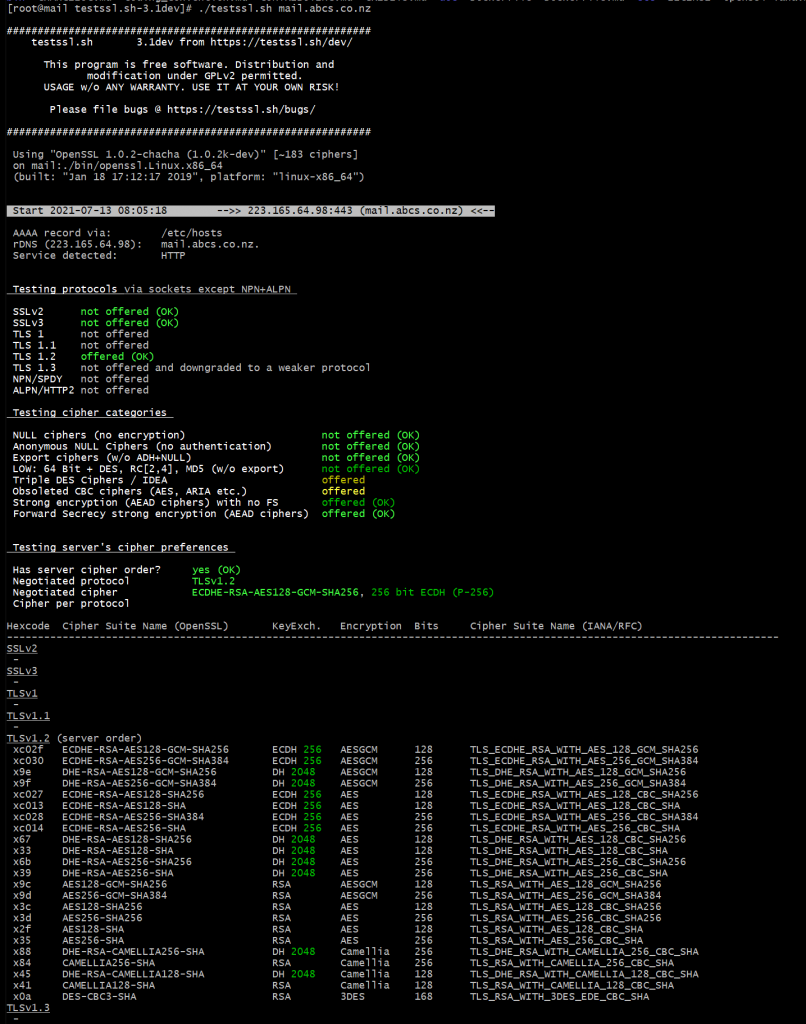
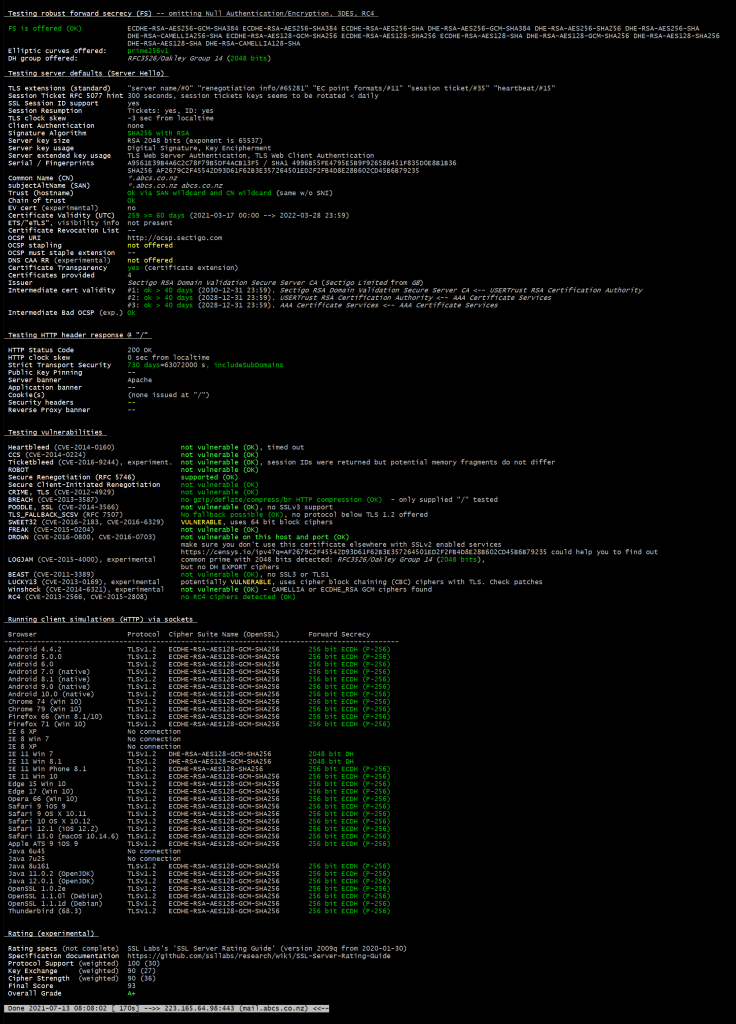
git doesn't pull or push: "error: RPC failed; HTTP 502 curl 22 The requested URL returned: 502 Bad Gateway"
Posted: 29 Mar 2020, 19:59pm - SundayI recently encountered a weird error on my repo when I "git push" or "git pull" in Windows 7. But when I tried it on my Mac, Ubuntu & Windows 10, its working fine.

As shown above, that's the error I am getting when I pull/push. I tried the solution from others:

But unfortunately it didn't resolve my problem. Somehow, it did made it a bit faster.
I already tried many things, but I cannot find any solution that works for my problem. I know that the issue is just in my PC, even tried emptying my hosts file still didn't work.
Then a lightbulb popup, maybe I should delete my current repo and checkout again. So I did and resolve my problem. I can pull and push after that.
[securityheaders.io] Getting an "A"
Posted: 22 Mar 2018, 11:29am - Thursday# # to apply this settings, you must enable apache headers first... # e.g.: a2enmod headers # # headers customised by camilo3rd | 2018-03-22 ---- [start] # Header unset Content-Security-Policy #Header add Content-Security-Policy "default-src 'self'" Header add Content-Security-Policy "default-src * 'self'; img-src * 'self' data: 'unsafe-inline'; style-src * 'self' 'unsafe-inline'; script-src * 'self' 'unsafe-inline' 'unsafe-eval'; report-uri https://www.abcs.co.nz/violationReportForCSP.php;" Header unset X-Content-Security-Policy #Header add X-Content-Security-Policy "default-src 'self'" Header add X-Content-Security-Policy "default-src * 'self'; img-src * 'self' data: 'unsafe-inline'; style-src * 'self' 'unsafe-inline'; script-src * 'self' 'unsafe-inline' 'unsafe-eval';" Header unset X-WebKit-CSP #Header add X-WebKit-CSP "default-src 'self'" Header add X-WebKit-CSP "default-src * 'self'; img-src * 'self' data: 'unsafe-inline'; style-src * 'self' 'unsafe-inline'; script-src * 'self' 'unsafe-inline' 'unsafe-eval';" Header always set Referrer-Policy "same-origin" Header set X-Content-Type-Options "nosniff" Header set X-XSS-Protection "1; mode=block" #Header set X-Frame-Options "DENY" Header set X-Frame-Options SAMEORIGIN Header set Strict-Transport-Security "max-age=631138519; includeSubDomains" # # headers customised by camilo3rd | 2018-03-22 ---- [end] #Then save.. Restart your apache and that's it. You should get an A score.
 To understand those statements above especially the values, please refer to:
To understand those statements above especially the values, please refer to:
- https://developers.google.com/web/fundamentals/security/csp/
- https://content-security-policy.com/
Manage Apache Download Speed and Traffic Limits
Posted: 13 Jun 2012, 22:36pm - Wednesday- Install Apache Development libraries by casting "yum -y install apache-devel"
- Download "mod_cband" from http://dembol.org/blog/mod_cband/ or direct download link at http://dembol.org/downloads/cband/mod-cband-0.9.7.5.tgz
cd ~ wget http://dembol.org/downloads/cband/mod-cband-0.9.7.5.tgz tar xzvf mod-cband-0.9.7.5.tgz cd mod-cband-0.9.7.5 ./configure make make installTo check if successfully installed, type just like below and must have same result:
[root@localhost ~]# cat /etc/httpd/conf/httpd.conf | grep mod_cband.so LoadModule cband_module /usr/lib/httpd/modules/mod_cband.soThen add the code below at httpd.conf then save and restart apache.
CBandScoreFlushPeriod 1 CBandRandomPulse OnNext is add a "scoreboard"
mkdir /var/www/scoreboard chown apache:apache /var/www/scoreboard/Final steps is create an vhost entry at /etc/httpd/conf.d just like this (in my case, I created cband.com as my vhost);
[root@localhost conf.d]# cat cband.com.conf
<VirtualHost *:80>
ServerAdmin webmaster@cband.com
DocumentRoot /home/cband.com/public_html
ServerName cband.com
CBandSpeed 1024 10 30
CBandRemoteSpeed 50kb/s 3 3
CBandLimit 500M
CBandExceededSpeed 128 5 15
CBandScoreboard /var/www/scoreboard
CBandPeriod 4W
CBandExceededURL http://cband.com/exceeded.html
<Location /cband-status>
SetHandler cband-status
</Location>
<Location /cband-status-me>
SetHandler cband-status-me
</Location>
ErrorLog logs/cband.com-error_log
CustomLog logs/cband.com-access_log common
</VirtualHost>
[root@localhost conf.d]#
After you created the vhost file, restart your apache.
You can check the status of certain vhost by accessing the URL: http://cband.com/cband-status
or another status URL: http://cband.com/cband-status-me
Further Explanation:
- CBandSpeed 1024 10 30 -- Overall apache performance. Max bandwidth speed is 1024bits per secs. 10 requests per secs. 30 max connections
- CBandRemoteSpeed 50kb/s 3 3 -- Individual apache performance. Max bandwidth speed is 50kb/s, max 3 requests/s and max 3 connections
- CBandLimit 500M -- 500MB max bandwidth limit
- CBandExceededSpeed 128 5 15 -- Bandwidth speed limit at 128kbps, 5 request/s and max of 15 connections
- CBandScoreboard /var/www/scoreboard -- scoreboard location
- CBandPeriod 4W - time to refresh
- CBandExceededURL http://cband.com/exceeded.html -- if bandwidth exceeded, redirect to the specified URL.
You can use the following units in the mod_cband directives:
Transfer speeds:
kbps: 1024 bits per second
Mbps: 1024*1024 bits per second
Gbps: 1024*1024*1024 bits per second
The default is kbps.
Transfer quotas:
K: 1000 bytes
M: 1000*1000 bytes
G: 1000*1000*1000 bytes
Ki: 1024 bytes
Mi: 1024*1024 bytes
Gi: 1024*1024*1024 bytes
The default is K.
Time periods:
S: seconds
M: minutes
H: hours
D: days
W: weeks
The default is S.
Reference:
Download mod_cband file:
Load Balancing in Windows XP
Posted: 11 Jul 2011, 18:34pm - Monday- 2 NICs
- REGEDIT
System Key: [HKEY_LOCAL_MACHINE\SYSTEM\CurrentControlSet\Services\NetBT\Parameters] Value Name: RandomAdapter Data Type: REG_DWORD (DWORD Value) Value Data: (0 = disabled, 1 = enabled) Reference: http://www.pctools.com/guides/registry/detail/951/
CEntOS: Securing FTP (vsftpd) and SSH
Posted: 8 May 2010, 23:13pm - Saturdaychroot_local_user=YES chroot_list_enable=YES chroot_list_file=/etc/vsftpd.chroot_listedited /etc/vsftpd.chroot_list: add users only that DO NOT NOT NOT NOT get chrooted. use /sbin/nologin edited /etc/passwd entry for ftpuser:
ftpuser:X:#:#:FTP User Account:/home/ftpuser/./:/sbin/nologin------------
chroot_local_user=YES chroot_list_enable=YESmeans that by default ALL users get chrooted except users in the file
chroot_local_user=NO chroot_list_enable=YESmeans that by default ONLY users in the file get chrooted. See the difference? Article by: JordanH Final Configuration:
pam_service_name=vsftpd userlist_enable=YES tcp_wrappers=YES chroot_local_user=YES chroot_list_enable=YES chroot_list_file=/etc/vsftpd/chroot_list pasv_enable=YES port_enable=NO pasv_min_port=60000 pasv_max_port=64000 # ftp settings connect_from_port_20=YES # User Settings pasv_promiscuous=YES dirlist_enable=YES download_enable=YESSECURING SSH Edit /etc/ssh/sshd_config and at the bottom of the file, add these lines...
# Allowed users to login SSH #AllowUsers root user002
# Disallow users in logging in at SSH #DenyUsers user001
How to resize a partition in Windows Vista
Posted: 8 Mar 2009, 15:13pm - Sunday6) Click on Extend Volume or Shrink Volume to extend or shrink the selected partition.
Reference: http://www.vistarewired.comMAIL: How to disable or remove new outlook permanently in Windows 10
Posted: 30 Sep 2024, 9:40am - MondayAs we know, new outlook keeps popping up in Windows Mail where you can toggle to use the new Outlook. Which is fucked up! Windows Mail is free, you can use outlook if you have free account but you cannot use Outlook if you purchase basic subscription. So I have no choice but to use Windows Mail because I only got basic subscription.
Somehow, Windows can force install this to your system and even replace the Mail to the new Outlook. I go through to few sites which they have the same problem with me.
- https://answers.microsoft.com/en-us/outlook_com/forum/all/how-do-i-totally-delete-the-new-outlook-i-only/216889bd-1dd0-4d58-8a2a-5e290e97f3bc
- https://answers.microsoft.com/en-us/outlook_com/forum/all/how-to-remove-new-outlook-from-windows-10/7afcbf97-19c7-45bb-a15c-1ad0cbfae44d
- https://answers.microsoft.com/en-us/outlook_com/forum/all/since-i-did-try-the-new-outlook-how-do-i-eradicate/a14a9e47-cee0-4538-870a-a7acc15ae1ab
But none of them works!!!
So, here's my solution. Open your notepad, write a powershell script, copy the code below...
# power shell
# show list of apps
# Get-AppxPackage | select Name, PackageFullName | Format-List
# remove outlook
Remove-AppxPackage -allusers Microsoft.OutlookForWindows_1.2024.916.0_x64__8wekyb3d8bbwe
Get-AppxPackage -all Microsoft.OutlookForWindows_* | Remove-AppxPackage -AllUsers
then save the file as powershell script at any location you want, example: "D:\uninstall_outlook.ps1"
then open in your Windows Task Scheduler, create a task, schedule it to run every 10 minutes.
or (this is the one I used because Task Scheduler sucks!) download and use System Scheduler at https://www.splinterware.com/download/index.html -- the free version of course! System Scheduler is better doing the task than Windows Task Scheduler.
Do the same, create a task/event then in the Event tab, name the event or task. there fill up the other fields like:
- Application: powershell.exe
- Parameters: -File uninstall_outlook.ps1
- Working Dir: D:\
- State: Hidden
then go to the next tab, Schedule. Select Every hour / selected Minutes, then select every 5 minutes.
UPDATE 2024-10-14: ensure you run the system scheduler as "Administrator"
What does the powershell do?
What you did is simply create a script to uninstall outlook. So if Windows install the Outlook in the background, your script will counter which to uninstall Outlook without bothering you.
Wallah! Problem solved!
[ssllabs.com] How to get “A+” on SSL Server test as of "Feb 2021"
Posted: 23 Feb 2021, 5:02am - TuesdayIt's been a while I haven't checked my server with latest configuration with SSL stuff. When I did, I got B. So today, I make my SSL in my server great again! lol
So how I did it...
a2endmod headers
Make sure you enable the headers for the "Strict-Transport-Security"
Then next is edit your ssl.conf, currently my server is not Ubuntu 20.04LTS, not using CentOS 7.x anymore due to work related getting used to it. So in Ubuntu, the config file is located at: /etc/apache2/mods-available/ssl.conf
#SSLCipherSuite HIGH:!aNULL
SSLCipherSuite "EECDH+ECDSA+AESGCM EECDH+aRSA+AESGCM EECDH+ECDSA+SHA384 EECDH+ECDSA+SHA256 EECDH+aRSA+SHA384 EECDH+aRSA+SHA256 EECDH EDH+aRSA !CAMELLIA !SEED !3DES !RC4 !aNULL !eNULL !LOW !MD5 !EXP !PSK !SRP !DSS"
#SSLProtocol all -SSLv3
SSLProtocol TLSv1.2
SSLCompression off
SSLHonorCipherOrder on
SSLUseStapling on
SSLStaplingResponderTimeout 5
SSLStaplingReturnResponderErrors off
SSLStaplingCache shmcb:/var/run/ocsp(128000)
# Header always set Strict-Transport-Security
Header always set Strict-Transport-Security "max-age=15552000; includeSubDomains; preload"
So that's it, you'll get A+ for that coz I did! :) Cheers!
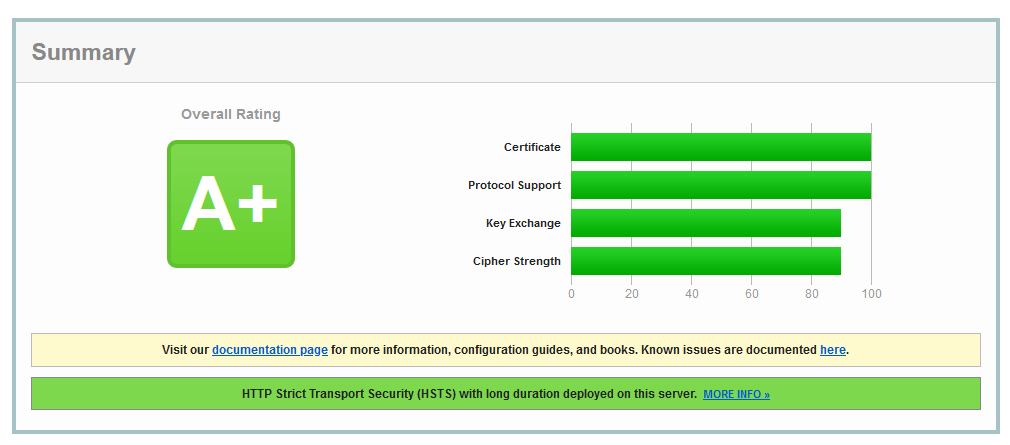
Implemented on my personal projects:
zsh -> grml
Posted: 18 Nov 2019, 1:09am - Monday$ sudo apt install -y zshdownload grml's zsh configuration
$ cd ~/; wget -O .zshrc https://git.grml.org/f/grml-etc-core/etc/zsh/zshrcthen run zsh
$ zshthat's it.. will look like this:
 also you can make zsh-grml shell as default:
also you can make zsh-grml shell as default:
chsh -s /bin/zshor
camilord@camilo3rd-ubuntu /srv/localhost/alpha1v1 (git)-[3508-fixing-unit-test] % chsh Password: Changing the login shell for camilord Enter the new value, or press ENTER for the default Login Shell [/bin/bash]:
iPhone Process List
Posted: 26 Nov 2013, 22:00pm - TuesdayThe list below are iPhone process list, you can check them one by one for disable or enable these iPhone Service or not. Launchd: takes over many tasks from cron, xinetd, mach_init, and init, which are UNIX programs that traditionally have handled system initialization, called systems scripts, run startup items, and generally prepared the system for the user. (do not close) TQServer: Net Long Company PC Suit daemon (recommend not to close it) BTServer: Bluetooth Service (BlueTooth) (in my environment with the dock, turn it off iphone not responding) CommCenter: Communications Center (phone system) (do not close) configd: to automatically configure and maintain the network (do not close) cron: regularly scheduled command or script execution (alarm clock might use it, recommend not to close it) mDNSResponder: Multicast-DNS Responder daemon. (Do not turn off) lockdownd: so that iPhone can use other SIM card (do not close) ptpd: the process of connecting itunes (do not close) fitx: WeFIT Input Method (not recommended to be closed) mediaserverd: (system sounds) (do not close) notifyd: inter-process communication (do not close) SpringBoard: Springboard is no better explanation in English, if you used the installer or ibrickr install a third-party software, you will find the middle of the screen there is a circular symbol loader, and then immediately return to the standby screen iPhone , then this is a Springboard restart the process (do not close) MobilePhone: I need not explain this right (do not close) sshd: ssh daemon (you can close it) crashreporterd: test application crashes the daemon. (Recommend to close) dock: dock the software process (you decide to use or not) iapd: ipod is the iphone and other Apple products using a communication protocol, the purpose is to allow other third-party devices such as communication equipment and iphone. (Recommended closure) syslogd: recording system error logs and status messages (recommend to close) update: time to refresh the file system cache to prevent data loss caused by system crash (recommend to close). If you want to manually sync the file system cache, in text mode (ssh to connect to the iphone), implementation of the sync command. crashreporterd, iapd, syslogd, update service can be safely shut down and will not impact on the system. fitx memory for not a lot of information needs to hand in the hair starts, so I do not recommend turning off.
Processes: 38 total, 1 running, 1 stuck, 36 sleeping... 201 threads 13:55:28
Load Avg: 1.83, 1.18, 0.99 CPU usage: 4.63% user, 0.00% sys, 95.37% idle
SharedLibs: num = 0, resident = 0 code, 0 data, 0 linkedit.
MemRegions: num = 0, resident = 0 + 0 private, 0 shared.
PhysMem: 57M wired, 96M active, 50M inactive, 291M used, 214M free.
VM: 11G + 0 27721(0) pageins, 0(0) pageouts
PID COMMAND %CPU TIME #TH #PRTS #MREGS RPRVT RSHRD RSIZE VSIZE
750 top 2.8% 0:00.09 1 21 0 0 0 1184K+ 267M
746 bash 0.0% 0:00.04 1 16 0 0 0 1060K 268M
745 sshd 0.1% 0:01.04 1 18 0 0 0 1428K 268M
691 bash 0.0% 0:00.10 1 16 0 0 0 1088K 268M
690 sshd 0.0% 0:01.16 1 18 0 0 0 1420K 268M
395 Bump 0.0% 0:01.21 11 66 0 0 0 9604K 340M
374 MobileMail 0.0% 0:02.55 10 128 0 0 0 8836K 343M
309 LINE 0.0% 0:23.51 11 192 0 0 0 42M 413M
271 MobilePhon 0.0% 0:01.98 5 82 0 0 0 6512K 339M
210 networkd 0.0% 0:00.52 3 50 0 0 0 1068K 269M
139 myTunes 0.0% 0:01.18 1 10 0 0 0 372K 277M
127 notifyd 0.0% 0:03.19 4 115 0 0 0 1028K 270M
73 aosnotifyd 0.0% 0:00.79 4 70 0 0 0 3504K 297M
72 BTServer 0.0% 0:00.82 3 62 0 0 0 1992K 271M
71 CommCenter 0.0% 0:12.08 11 214 0 0 0 3420K 284M
66 SpringBoar 0.2% 1:43.16 20 555 0 0 0 41M 436M
65 aggregated 0.0% 0:05.62 4 44 0 0 0 1984K 298M
64 apsd 0.0% 0:01.62 3 86 0 0 0 1780K 287M
63 assistivet 0.0% 0:01.30 6 68 0 0 0 6240K 333M
58 configd 0.0% 0:09.70 9 220 0 0 0 2540K 272M
55 dataaccess 0.0% 0:21.93 11 127 0 0 0 8092K 304M
54 fairplayd. 0.0% 0:01.84 2 62 0 0 0 3568K 277M
53 fseventsd 0.0% 0:02.03 4 25 0 0 0 988K 268M
51 iapd 0.0% 0:01.73 4 94 0 0 0 3348K 289M
50 imagent 0.0% 0:02.17 4 89 0 0 0 2392K 298M
48 locationd 0.1% 1:18.24 13 182 0 0 0 7644K 307M
47 mDNSRespon 0.0% 0:01.51 3 46 0 0 0 1488K 269M
46 mediaremot 0.0% 0:00.30 3 48 0 0 0 1576K 269M
45 mediaserve 0.0% 0:04.15 17 265 0 0 0 7160K 304M
39 lockdownd 0.0% 0:08.90 2 63 0 0 0 2268K 288M
32 powerd 0.0% 0:08.65 3 62+ 0 0 0 1052K+ 287M+
30 syslogd 0.0% 0:01.36 4 58 0 0 0 628K 268M
26 wifid 0.0% 0:08.63 4 106 0 0 0 2064K 288M
25 sbsettings 0.0% 0:00.20 2 28 0 0 0 2308K 287M
24 callblocke 0.0% 0:00.59 2 33 0 0 0 2860K 296M
22 myTunes 0.0% 0:00.01 1 16 0 0 0 332K 258M
21 UserEventA 0.0% 0:19.29 9 147 0 0 0 2756K 291M
1 launchd 0.0% 0:04.99 3 292 0 0 0 1016K 268M
---
Reference: http://blog.iobit.com/iphone-process-list_4008.htmlGambas 2.x in Ubuntu
Posted: 12 Aug 2011, 16:49pm - Friday
So after installation, as a first app -- the "Hello World!". so I start creating a new project and test typing lil' codes. Coding results below;
[caption id="attachment_574" align="aligncenter" width="576" caption="GAMBAS First App"]
 [/caption]
[/caption]
Conclusion: GAMBAS is just like MS Visual Basic with some little differences in coding. Hope GAMBAS will be fully developed and become mature, with this Linux Desktop Application Developer will raise (and I want to be one of the developers! hahahaha...).
Comments: I like GAMBAS.. so cute! hahahahaha... want to explore more about this software.
For more information about GAMBAS, please visit http://gambas.sourceforge.net/en/main.html
IPTABLES - Logging and dropping traffic in a single rule
Posted: 15 Jul 2010, 20:00pm - ThursdayThe second rule flushes the contents of the chain, again, so that if you run it twice on the same system you don't have duplicate rules in the chain. The third rule LOGS the traffic with the added "LOGDROP" prefix and the fourth rule DROPs the traffic What this now means is that you can easily log and drop traffic or even log and accept traffic (with minor modifications to the above), by creating a rule such as this:# Create the LOGDROP chain iptables -N LOGDROP > /dev/null 2> /dev/null iptables -F LOGDROP iptables -A LOGDROP -j LOG --log-prefix "LOGDROP " iptables -A LOGDROP -j DROPThe first rule in this set creates the new chain. The output is sent to /dev/null because if you attempt to run this twice on the same system, you will get an error saying the chain already exists. It's up to you if you want to see that message or not.
If anyone has any comments or corrections for this, please let me know using the comment system below. Article From: http://www.techbytes.ca/techbyte136.html# Log and drop all connections to the HTTP port iptables -A INPUT -p tcp --dport 80 -j LOGDROPAs you can see, you now simply use the LOGDROP target in order to log and drop any traffic you want. You must ensure that you define the LOGDROP target BEFORE you attempt to use it in a rule.
Ubuntu Professional Certification
Posted: 18 Dec 2009, 22:11pm - Friday [/caption]
Today, I tried to answer the pre-test of UPC or the Ubuntu Professional Certification... and the result was...
[/caption]
Today, I tried to answer the pre-test of UPC or the Ubuntu Professional Certification... and the result was...
Dear Camilo III, Thank you very much for taking part in the pre-training assessment. Your score is 9, which means that you are probably over-qualified for this course. As a next step we suggest that you read through the Deploying Ubuntu Server Edition course overview found here: http://www.ubuntu.com/training/certificationcourses/server and then complete the corresponding online assessment. Ubuntu Training courses are taught by Canonical-trained Ubuntu Certified Instructors. The Deploying Ubuntu Server Edition course is available through online training and classroom training, so you can can learn in the environment that suits you best. Visit: www.ubuntu.com/training for more information. Best regards and good luck The Ubuntu Training TeamHow flattering!! I admit it, I'm not that good... but anyway, the test is so easy.. hahahaha.. :) And one thing, I don't have a dollars to pay the $1,600 for the Deploying Ubuntu Server Edition Certification. Its like PhP 76,800.00 in my country, that is 9 months to save my whole salary. hahahaha.. Damn! I will starved to death if I will take the exam... :P
Search
Categories
Related Links
- Apache Web Server
- ASP Immigration Services Ltd.
- CentOS Linux
- Color Scheme Picker
- CSS Button Generator
- Deviant Art Account
- Don Tabaniag - GraphiCult
- Jerson Maglasang Weblog
- Joshua Manlunas
- Mark "mungkey" Vicente
- Matt Arnilo Baluyos
- MySQL
- Paul Labis
- PHP
- PrendStar
- Ridvan Baluyos
- Scott Davies
- SEO Fart XML-RPC Ping Tool
- Stripes Generator
- The Hero
- Ubuntu Linux
- Vim Carlo Nabora (DA)
- Wella Maria Hong
- What is my IP?
- Xavier University - Ateneo de Cagayan
- Zabyer Community
